How I customize my KDE Plasma Desktop
Published at : 21 Oct 2021
Wanna get your own Linux server? Visit https://www.linode.com/linuxexperiment for a 100$ credit !
Get your Linux desktop or laptop here: https://slimbook.es/en/
Today, by popular demand, we’re going to look at how I customized my Plasma desktop: panels, docks, themes, window controls, icons, widgets, login screen… It’s probably nothing too crazy compared to other user’s setups, but it’s mine, and I’m proud of it.
👏 SUPPORT THE CHANNEL:
Get access to an exclusive weekly podcast, vote on the next topics I cover, and get your name in the credits:
YOUTUBE: https://www.youtube.com/channel/UC5UAwBUum7CPN5buc-_N1Fw/join
Patreon: https://www.patreon.com/thelinuxexperiment
Or, you can donate whatever you want: https://paypal.me/thelinuxexp?locale.x=fr_FR
🏆 FOLLOW ME ELSEWHERE:
Join us on our new Discord server: https://discord.gg/xK7ukavWmQ
Twitter : http://twitter.com/thelinuxEXP
My Gaming on Linux Channel: https://www.youtube.com/channel/UCaw_Lz7oifDb-PZCAcZ07kw
Follow me on ODYSEE: https://odysee.com/@TheLinuxExperiment:e
Or join ODYSEE: https://odysee.com/$/invite/@TheLinuxExperiment:e
📷 GEAR I USE:
Sony Alpha A6600 Mirrorless Camera: https://amzn.to/30zKyn7
Sigma 56mm Fixed Prime Lens: https://amzn.to/3aRvK5l
Logitech MX Master 3 Mouse: https://amzn.to/3BVI0Od
Bluetooth Space Grey Mac Keyboard: https://amzn.to/3jcJETZ
Logitech Brio 4K Webcam: https://amzn.to/3jgeTh9
LG Curved Ultrawide Monitor: https://amzn.to/3pcTVDH
Logitech White Speakers: https://amzn.to/3n6wSb0
Xbox Controller: https://amzn.to/3BWmIA3
Amazon Links are affiliate codes and generate small commissions to support the channel
🔗 USEFUL LINKS FOR THIS VIDEO
Install instructions for Kvantum: https://github.com/tsujan/Kvantum/blob/master/Kvantum/INSTALL.md
Layan theme: https://www.pling.com/p/1325246/
Install Latte Dock: https://github.com/KDE/latte-dock/blob/master/INSTALLATION.md
Latte layout: https://nextcloud.thelinuxexp.com/index.php/s/FXYGNiP9QJZiWpW
00:00 Intro
01:40 Theme
04:20 Widgets
04:46 Layout
08:54 Final Details
I moved to a theme called layan, it’s a Kvantum theme. Layan has a GTK variant.
To install it, click the "Configure GNOME / GTK application styles" in the Application Style panel, then "Get new GNOME- GTK Application styles". Search for Layan, and click "install".
For the icons, I use the "Inverse-blue-dark" icons, which you can get from the "Get new icons" button.
The plasma theme is also the "Layan" theme, you can get it from the "Get new plasma styles" button.
The window decorations I use are called Layan. You can get them from the "‘Get New Window decorations".
The widgets I use are called "Window title applet", "Latte separator", "Better Inline clock", and "latte spacer".
I have a top bar with a global menu, and a dock to run and manage running apps. I don’t use the regular Plasma panels to get that result, though, I use latte dock.
Latte can import layouts: Then, right click on the dock, and select "Edit dock", then right click on it again, and select "Layouts - edit layouts". Here, you have an "Import" button, select "Import from local file" and go select my layout.
If you’d prefer to see each tweak I made, here we go:
- The main dock, I haven’t changed much. I removed every applet there that wasn’t latte tasks, and every separator.
In the Appearance settings, I set an absolute size of 48, disabled zoom on hover. I added a 10% margin, with 15% thickness, and added 8px between the dock and the screen edge.
The background is 50% opaque, with a 34% radius and 29px shadow. I also enabled blur and shadows.
Now, for the top panel.
- Right click on the dock, and select "edit dock", then right click again and select "Ad dock / panel", then "Empty panel"
In that panel, I added the following widgets:
- Application launcher: I configured the applet by changing its icon, I used the draw-circle icon that’s available from the "All" icons drop down menu.
- Window Title widget. I configured it to only display the application name, and not to show the icon. The name is written in bold.
- Latte separator, and the global menu
- I then added a latte spacer, followed by the better inline clock widget. I configured it to have a font size of 16px, and show the date and separator, using a 24h clock.
- Finally, there’s another latte spacer and finally, the system tray widget from the base Plasma desktop.
Having both latte spacers use the setting "fill available space" makes the clock centered.
In terms of how the panel is laid out, I set it to appear on the top edge, and checked the "Hide floating gap for maximized windows" box.
In the Appearance tab, I set it to be 28px, with a max length of 98% so it doesn’t extent to the full length of the display. I added an 8px gap from the screen edge, and no margins at all on the panel.
It’s 50% opaque, with blur and shadows enabled, and has a 34% radius, with 29px shadows. I didn’t change the Effects tab, but here it is just in case.












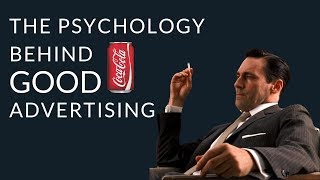


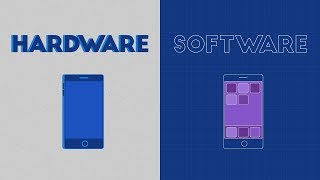










![[Intelligence-High School Debate] Governments should provide a universal basic income _ Part.2](https://ytimg.googleusercontent.com/vi/EuWh2FxUDHg/mqdefault.jpg)




















![FNAF SISTER LOCATION SONG | "Do You Even?" by ChaoticCanineCulture [Official SFM]](https://ytimg.googleusercontent.com/vi/gYv09tJgxwc/mqdefault.jpg)
