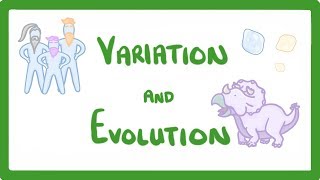How To Install Google Analytics On Wordpress
Published at : 13 Oct 2021
𝗨𝗽𝗱𝗮𝘁𝗲𝗱 𝗩𝗶𝗱𝗲𝗼 ➜ https://youtu.be/khE3BLejaWw
𝗖𝗵𝗲𝗰𝗸𝗼𝘂𝘁 𝗼𝘂𝗿 𝗲𝘅𝗰𝗹𝘂𝘀𝗶𝘃𝗲 𝗪𝗼𝗿𝗱𝗣𝗿𝗲𝘀𝘀 𝗰𝗼𝘂𝗿𝘀𝗲➜ https://link.websitelearners.com/WordPress-Course
𝗟𝗲𝘁 𝘂𝘀 𝗮𝗱𝗱 𝗲𝘅𝘁𝗿𝗮 𝗳𝗲𝗮𝘁𝘂𝗿𝗲𝘀 𝘁𝗼 𝘆𝗼𝘂𝗿 𝘄𝗲𝗯𝘀𝗶𝘁𝗲 ➜ https://shop.websitelearners.com/websitelearners/We-will-add-extra-features-to-your-website-and-improve-its-functionality%0A
𝗚𝗲𝘁 𝘁𝗵𝗲 𝗙𝗮𝘀𝘁𝗲𝘀𝘁 𝗪𝗼𝗿𝗱𝗣𝗿𝗲𝘀𝘀 𝗛𝗼𝘀𝘁𝗶𝗻𝗴 ➜ https://webspacekit.com
𝗛𝗼𝘄 𝘁𝗼 𝗠𝗮𝗸𝗲 𝗠𝗼𝗻𝗲𝘆 𝘄𝗶𝘁𝗵 𝘆𝗼𝘂𝗿 𝘄𝗲𝗯𝘀𝗶𝘁𝗲 ➜ https://websitelearners.com/ebook/top-5-ways-to-monetize-your-website/
𝗩𝗼𝘁𝗲 𝗳𝗼𝗿 𝗼𝘂𝗿 𝗻𝗲𝘅𝘁 𝘃𝗶𝗱𝗲𝗼 ➜ https://topics.websitelearners.com/websitelearners#/ideas
This video shows you How to Install and Use Google Analytics on WordPress - in just 2 Steps.
𝗧𝗮𝗯𝗹𝗲 𝗼𝗳 𝗰𝗼𝗻𝘁𝗲𝗻𝘁𝘀 :
00:00 Intro
00:47 Create a Google analytics account
01:48 Install Google Analytics on WordPress
03:13 To see number of visitors to your site
What is Google Analytics?
Google Analytics is a very simple tool which helps you see everything that’s happening on your site. With the help of which, you can see - how your site is performing so that you can take steps to improve it
What does Google Analytics show?
It shows things like:
- The number of people visiting your website
- Where are they coming from?
- How much time they are spending?
- The most visited & popular pages
- Real-time statistics.
Okay! So, all these things looks super-exciting right!?
Let’s get started
Step 1: Creating a Google Analytics Account
To get started, you need to first create a Google Analytics account. So, just go to the address bar and type Google.com/Analytics.
Now click Sign-in and then click Analytics.
Next, sign-in to your Google account and then click sign-up for Google Analytics.
Now fill-up the form:
So, first enter the account name. Just enter any name for your account (Eg: My Website)
Then the website name
Next the website URL
And then choose your industry
And also the time zone
Now keep all the tracking options checked and then click Get Tracking ID & click I Accept.
Okay! So now your Google Analytics account is ready.
So, let’s go to the next step
Step 2 : Installing Google Analytics on Wordpress
To start tracking the visitor’s data, you need to Install Google Analytics on your WordPress site.
To do that first, you need to go to your WordPress Dashboard
Then go to plugins and click add new. Now, search for a plugin called Google Analytics Dashboard. When you find the plugin, just click Install now and then click Activate.
Now, when the plugin is activated you’ll then see a new item called Google Analytics.
So just go there and click General settings.
Now click Authorize plugin and then click get access code. Now, Google will ask for your confirmation. So, click allow & copy the code and paste it in the access code box.
Then click, save access code.
You’ll then see an information confirming that your Analytics accounts is now linked with your WordPress website. So just click save changes.
Okay! So, now you’ve successfully linked the Google Analytics account with the WordPress site. So, from now onward Google Analytics will start tracking all the visits to your site.
Now, to see the number of visitors just go to your dashboard.
Where you’ll find a new section called Google Analytics Dashboard. So from here you can get a quick overview of the traffic of your site. Now, to get the complete information of your site just go to the Google Analytics page.
So, from the menu section you can get a complete report about your WordPress site.
Now, from the Audience Overview section you can see the information about your audience
And then in the Acquisition section you can see from where your visitors are coming from?
Then from the Behavior section you can see the behavior of your audiences like how much time they are spending on your site, the top pages and many more!
And then from the Real-Time section you can see the number of people who are looking at your website RIGHT NOW.
Okay So, this is how you can install and use Google Analytics on your WordPress website.
Now, if you don’t have a WordPress site then learn to create one by clicking ➜https://websitelearners.com/make-a-blog/
You can also get all this information on your mobile phone, just by installing the Google Analytics app.
So, that’s it
If you find this video useful, just hit the like button and to get updated with our newer videos, simply subscribe to WebsiteLearners.
Also click the bell icon to get notified first
Thanks for watching the video.
——————–
📢 𝗧𝗵𝗲 𝗧𝗼𝗼𝗹𝘀 𝘄𝗲 𝘂𝘀𝗲:
𝗚𝗲𝘁 𝘁𝗵𝗲 𝗯𝗲𝘀𝘁 𝘁𝗼𝗼𝗹𝘀 𝗳𝗼𝗿 𝘆𝗼𝘂𝗿 𝘄𝗲𝗯𝘀𝗶𝘁𝗲 ➜ https://websitelearners.com/tools/
𝗩𝗶𝗱𝗲𝗼 𝗚𝗲𝗮𝗿 𝗪𝗲 𝗨𝘀𝗲 ➜ https://kit.co/websitelearners/video-gear-we-use/
𝗢𝘂𝗿 𝗩𝗶𝗱𝗲𝗼 𝗘𝗱𝗶𝘁𝗶𝗻𝗴 𝗧𝗼𝗼𝗹 ➜ https://bit.ly/2Od546p
🙌 𝗢𝗳𝗳𝗶𝗰𝗶𝗮𝗹𝗹𝘆:
𝗪𝗲❜𝗿𝗲 𝗛𝗶𝗿𝗶𝗻𝗴: https://websitelearners.com/careers/
Want your website developed by us? Email us your requirements to contact@websitelearners.com




![PnB Rock - Ordinary (feat. Pop Smoke) [Official Audio]](https://ytimg.googleusercontent.com/vi/XLQ3O_SXw1I/mqdefault.jpg)
































![Ashes Remain - On My Own [HD Animated Lyrics]](https://ytimg.googleusercontent.com/vi/4l7fhxNrrrM/mqdefault.jpg)